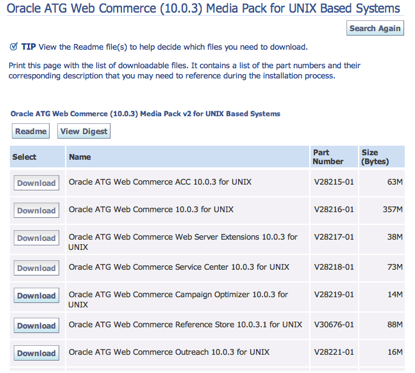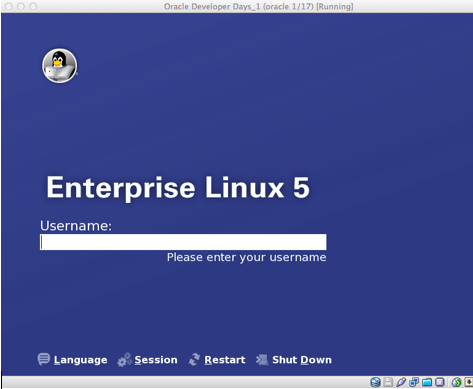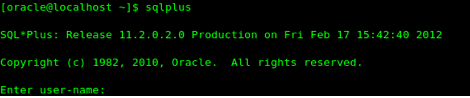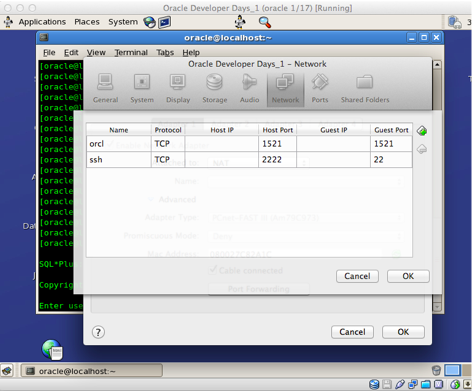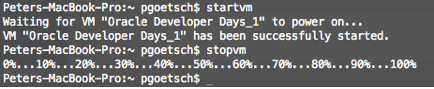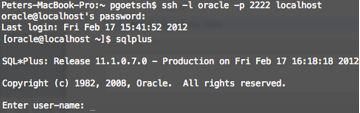Oracle/ATG development has historically been dominated by Windows machines. There have been a small number of people migrating over onto Mac OSX because, well, Apple makes a great computer for development. Oracle and ATG have been slow to catch on to the users migrating over to Apple, and haven’t begun officially supporting an OSX ATG release (yet).
Even though running Oracle ATG Web Commerce on your mac is unsupported, it is very stable and very easy to do. There are only two drawbacks to developing with ATG on OSX. First, search doesn’t work. In perspective, Search development is a fairly small chunk of the ATG platform. If you absolutely need it, there are workarounds. Second, the ‘traditional’ database of ATG – Oracle, does not work on OSX (yet). An easy workaround will be discussed further down.
Prerequisites
1. A supported application server is installed and configured.
2. Basic Unix terminal knowledge.
Steps
1. First, download the ATG software from https://edelivery.oracle.com/. Since there isn’t official software for mac OSX, select the 64-bit Linux variety.
2. Select the desired software to download. Choose the UNIX variants. This guide will walk you through the installation of ATG 10.0.3 with the ACC, ATG Web Server Extensions, Commerce Reference Store (only initial installation) and Service.
3. After downloading everything desired, run the ATG10.0.3 installer first. For anyone new to Unix, type ‘./’ before a BIN file to execute it from the terminal.
4. Next, install the ACC and ATG Web Server Extensions. They should be painless.
5. For the final two products – CommerceReferenceStore and Service, we need to do a little hack to get them working. When the ATG 10 installer created the ATG directory, it failed at logging the proper values into $DYNAMO_HOME/installconfig/config.xml. The following installers use this file, so it must be present and accurate.
Go into your $DYNAMO_HOME/installconfig/config.xml and paste this in (change the values as per your needs):
<?xml version="1.0" encoding="UTF-8"?><config xmlns="*"><install xmlns=""><product name="ATG Portal" version="10.0.3"><configure>false</configure> </product><product name="ATG Adaptive Scenario Engine" version="10.0.3"><configure>false</configure> </product><product name="ATG Business Commerce and Merchandising" version="10.0.3"><configure>false</configure> </product><product name="ATG Content Administration" version="10.0.3"><configure>false</configure> </product><product name="ATG Consumer Commerce and Mercahndising" version="10.0.3"><configure>false</configure> </product></install><systemEnv xmlns=""><platform>osx</platform><jBossListenPort>8080</jBossListenPort><docRoot>/Users/pgoetsch/ATG/ATG10.0.3/home/doc</docRoot><locale>en</locale><appServer>JBoss</appServer><jBossVersion>5.0.0</jBossVersion><jBossHome>/Users/pgoetsch/jboss/JBoss-eap-5.0.0GA/jboss-as</jBossHome><baseLevel>ATG10.0.3_60</baseLevel><ATGJRE>/System/Library/Frameworks/JavaVM.framework/Versions/1.6.0/Home/bin/java</ATGJRE><rmiPort>8860</rmiPort><rootDir>C:ATGATG10.0.3</rootDir></systemEnv></config>
6. With the new config.xml file in, we can now run the Service and CommerceReferenceStore installers without error.
7. ATG is now successfully installed on your mac! It will function the same as on a Windows PC. Set your $DYNAMO_HOME and $DYNAMO_ROOT variables for the system. From the command prompt:
sudo pico/etc/profile
Add the variables to the file. You’ll need to log out and log back in for the changes to take effect.
export DYNAMO_ROOT=/Users/pgoetsch/ATG/ATG10.0.3export DYNAMO_HOME=$DYNAMO_ROOT/homeAdding Oracle into the Equation
The new ATG installation wouldn’t do much without a database. With a mac, there are two realistic choices:
1. MySQL – not recommended because it’s very buggy. You’ll also have to forever convert any DDL files you’ve made into Oracle syntax because there are almost no ATG developers that use MySQL.
2. Oracle – this is the preferred database for ATG development for many reasons. Most ATG applications use Oracle anyway, so why not develop in it to begin with? The rest of this guide will detail how to set up an Oracle database on a mac.
There aren’t any Oracle releases compatible with ATG and a mac computer. There is one Oracle database available for mac computers, however, it will not work with ATG. The only alternative is to run a virtual machine with Oracle installed. Then with some easy port forwarding, applications will be able to flawlessly use the database running on the VM.
Setting up the virtual machine is very easy. Here’s how:
1. Download and install Virtualbox for mac from here;
2. If you’re a sysadmin and can handle installing and configuring Oracle on a Linux image, then download an image and go. Alternatively, Oracle has released an image running Oracle Linux 5 with Oracle 11.2.0.2.0 already installed and configured. The image can be downloaded from here.
3. Import the image into VirtualBox. Boot it and login with oracle/oracle:
4. Verify the Oracle database by keying ‘sqlplus’ into the terminal. A screen similar to this should appear:
5. Now that the virtual machine is working, we need to set up some port forwarding so that we can reach it from the ‘outside’. From the main VirtualBox menu on the top of the screen, navigate to ‘Devices > Network Adapters…”. Ensure that the networking type is NAT, and click the ‘Port Forwarding button. Add the porting as follows:
First, we’re forwarding the port Oracle listens on (port 1521) to your mac’s own port 1521. Next, we’ve forwarded the default ssh port (port 22) to port 2222 on your mac.
6. After configuring port forwarding, the virtual machine can be shut down. Starting the VM with the graphical desktop only to use the database is a waste of CPU. To get around this, we can start the VM ‘headless’ and the entire GUI won’t come up. To do this, add two aliases to your profile.
From the terminal:
sudo pico/etc/profile
Then, add the two aliases:
alias startym="vboxmanage startym 'Oracle Developer Days_1' --type headless"
After adding the aliases and resetting the profile, the virtual machine can be started and stopped by just typing ‘startvm’ or ‘stopvm’ into the terminal.
7. To communicate with the database to make new tables etc., we can simply SSH in with the port forwarding we set up.
After doing these configurations for the virtual machine, you’ll have a fully functional ATG development environment. There are two big benefits to running Oracle in a virtual machine. First, the virtual machine is portable, so it’ll work on any computer that can support virtualbox. Second, the VM can be shut down at the end of the day, instead of sucking your CPU even when it’s not being used.